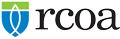Internet Explorer
To learn more about clearing your cache in Internet Explorer, visit Microsoft Support.
- In the Internet Explorer menu bar, click the Settings icon.
- Select the Internet Options link.
- Under the Browsing history heading, click the Delete button.
- Check the Temporary Internet files and website files and Cookies and website data checkboxes. Remove the check for the Preserve Favorites website data checkbox.
- Click the Delete button.
Edge
To learn more about clearing your cache in Edge, visit Microsoft Support.
- In the Edge menu bar, click the Hub icon.
- To view your browsing history, click the History icon.
- Click the Clear all history link.
- Choose the types of data or files you want to remove. Select the Cookies and saved website data and Cached data and files checkboxes.
- Click the Clear button.
Chrome
To learn more about clearing your cache in Chrome, visit Google Support.
- In the Chrome browser toolbar, click the Chrome menu icon.
- Click the More Tools link.
- Click the Clear browsing data link.
- Use the drop-down menu to select the time range you want to clear browsing data.
- Clear browsing data by selecting checkboxes. Select the Cookies and other site and plug-in data and Cached images and files checkboxes.
- Click the Clear Browsing Data button.
Firefox
To learn more about clearing your cache in Firefox, visit Firefox Support.
- In the Firefox menu bar, click the Open menu icon.
- Select the Options icon.
- Select the Advanced icon, then select the Network tab.
- Under the Cached Web Content heading, click the Clear Now button.